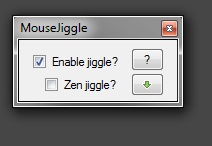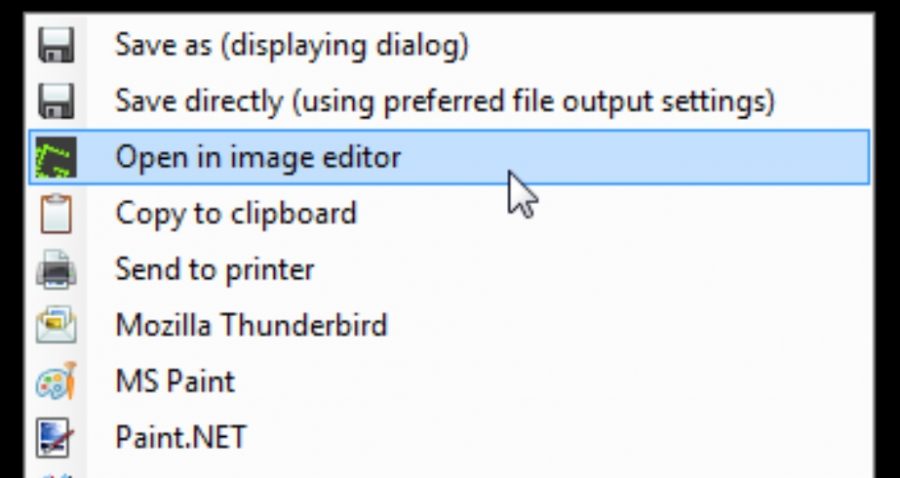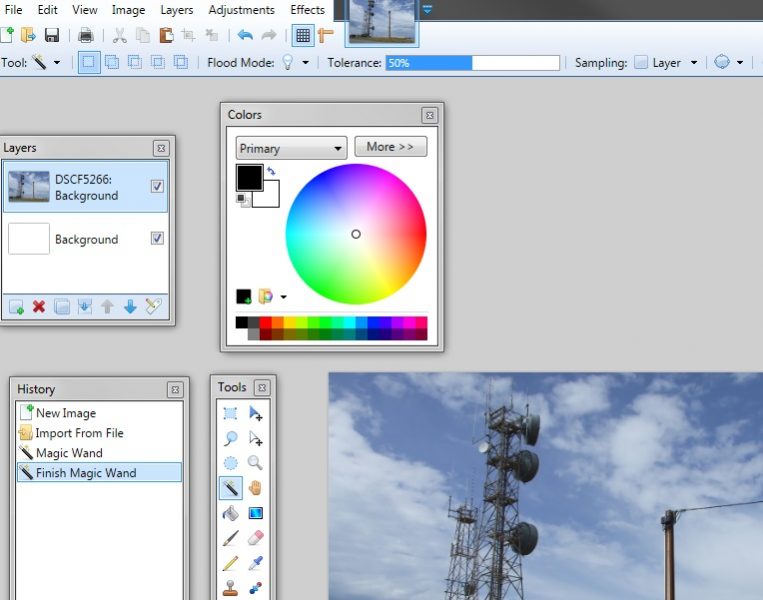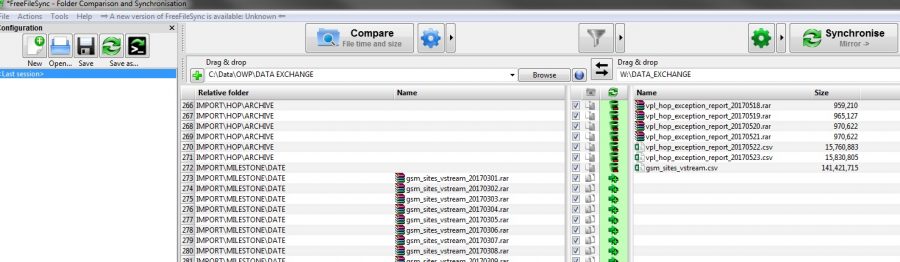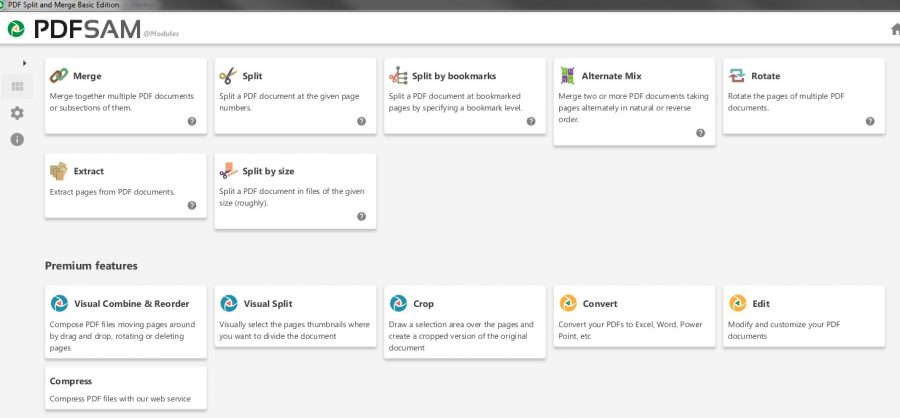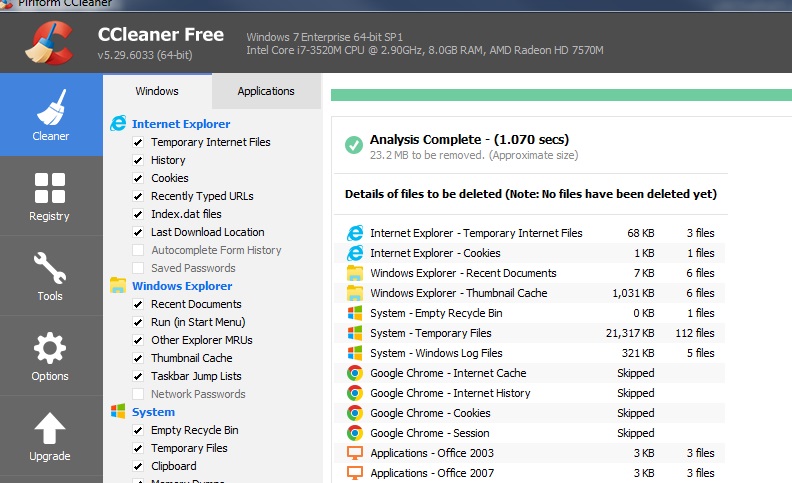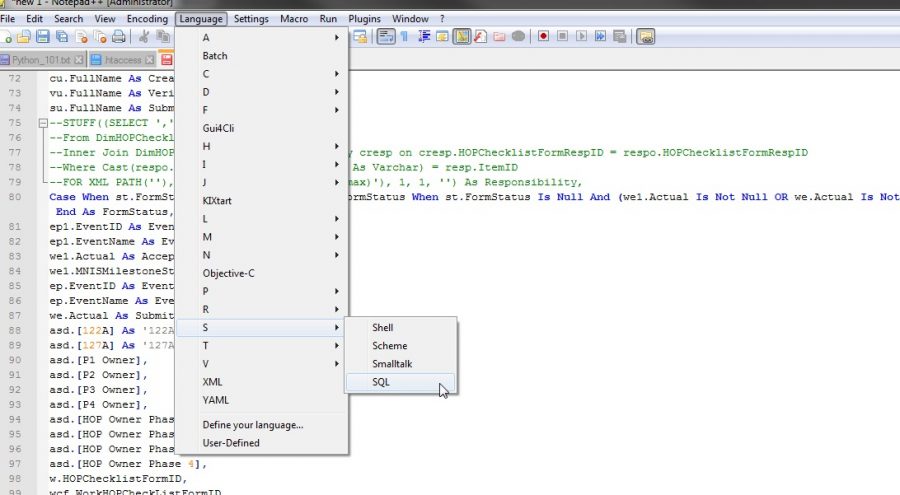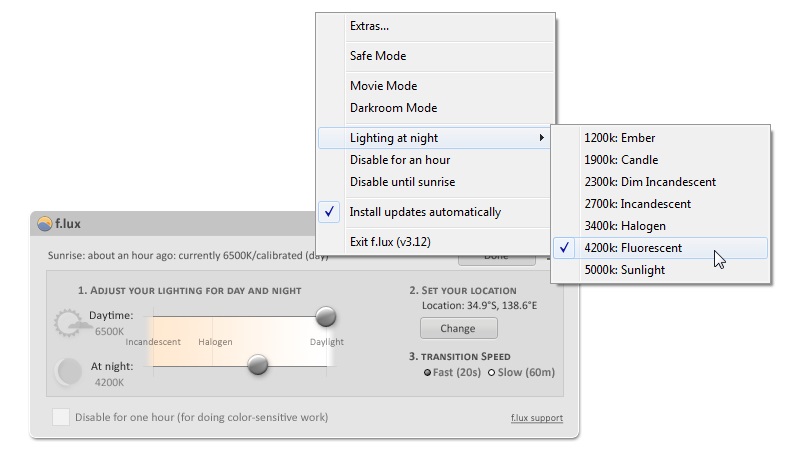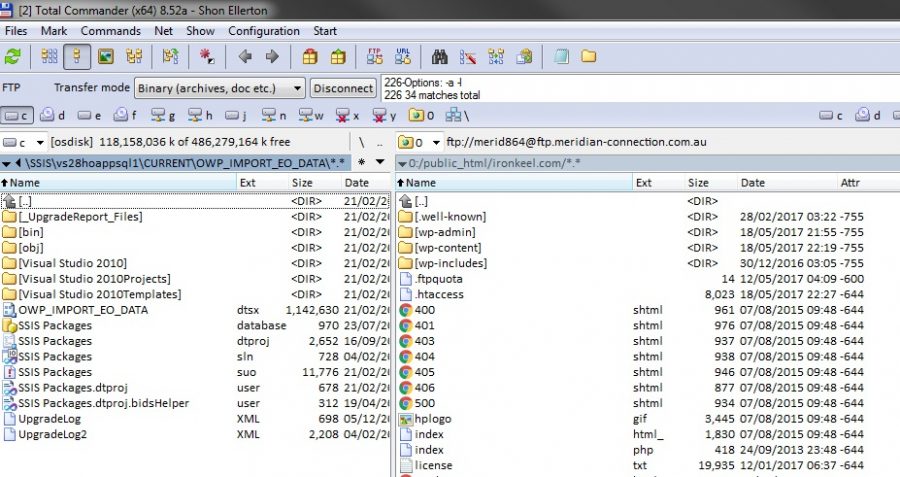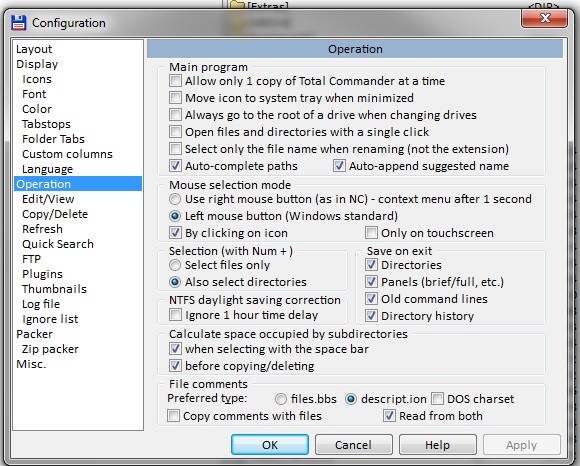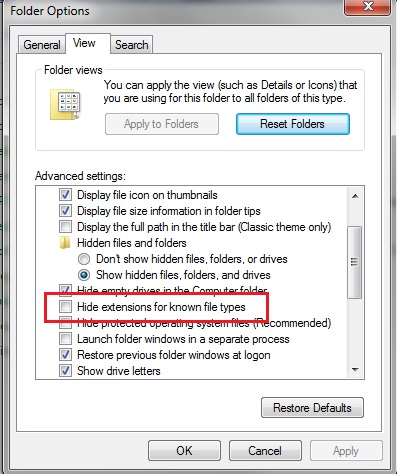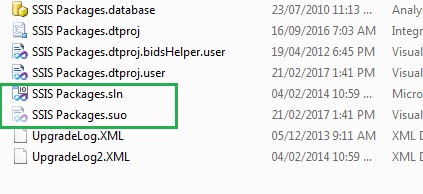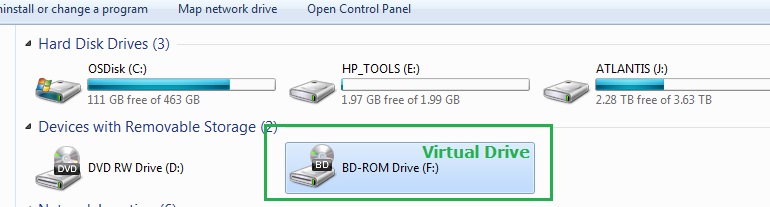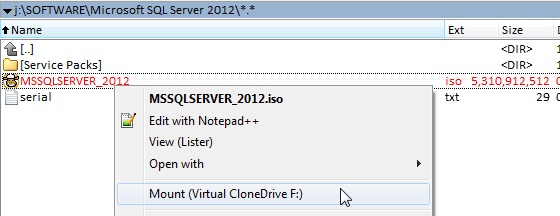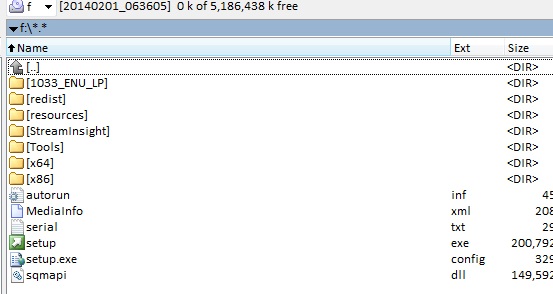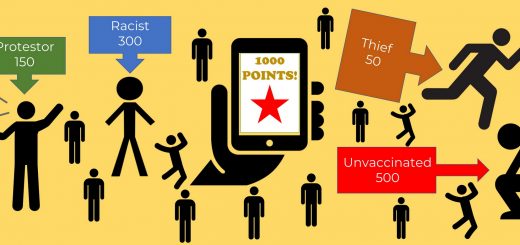11 Really Useful Pieces of Free Software
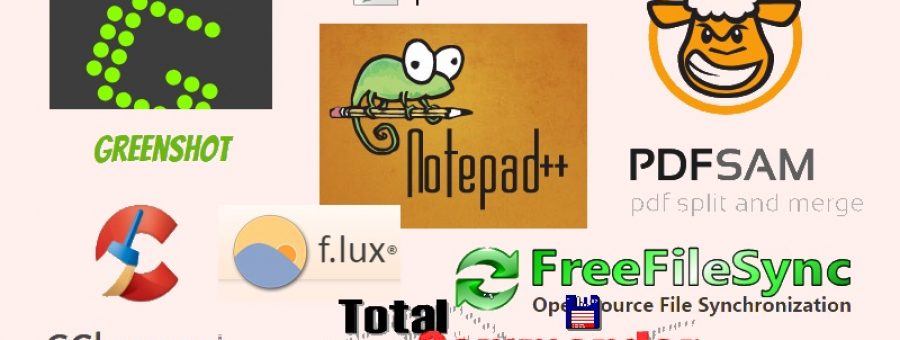
Shôn Ellerton, May 24, 2017
For those who spend most of their working life behind a computer, you may want to explore some of these free pieces of software if you haven’t done so already.
I’d like to take the opportunity to share with my readers some of my favourite free or shareware-based software for Windows PCs which I use on a daily basis. Many will already be aware of some or all of the below; however, there may be one or two which may catch your attention. If you end up using any of the below regularly, I do encourage either buying a licence or donating to the software provider. What are your favourite pieces of useful free software?
1. Mouse Jiggler
Let’s start with the simplest. This extremely simple little executable has saved so much hassle in so many situations. All it does is to simulate movement on your mouse when you are not using it. It is that simple.
I’m pretty sure most corporate IT groups who exert draconian policies on unalterable lockdown behaviour on users’ computers hate this tool; however, there have been a number of embarrassing occasions in which I conducted presentations during a telecommunications roadshow only to find that my presentation was cut short by my machine locking down during a series of questions and answers. Is this telling me that my presentation was too long? Moreover, some procedures (for example, data migration, software compiling) can be severely affected should the machine suddenly become locked out or powered down.
Download link is https://mousejiggler.codeplex.com/
2. Greenshot
This screenshot-grab facility does a heck of a lot more than the one that comes with Windows.
All you have to do is press the Print Scrn button, select via a sizable window and instantly you get a dialog box like the one above. I copy to MS Paint on a very frequent basis.
And best of all, no more tedious cropping everytime you do a print screen!
Download link is http://getgreenshot.org/
3. Paint.NET
Which brings me on to Paint.NET. Now I’m a complete Luddite when it comes to manipulating graphics and I struggle with heavyweights such as Adobe’s Paintshop. I’m sure that Paintshop can do a lot more than Paint.NET; however, I would challenge non-graphics specialists to do something on Paintshop which they cannot do in Paint.NET.
The download link is https://www.getpaint.net/index.html
4. FreeFileSync
Ever had the need to synchronise folders and all their contents between two locations but too afraid to use software that doesn’t tell you what it intends to do? This program does and you can customise the synchronisation exactly how you want it to happen. For example, choose between Two-Way, Mirror, Update, or Custom. Easy to use and beautifully laid out.
Download link is https://www.freefilesync.org/
5. PDFSAM
Athough Adobe Acrobat has improved its Organize Pages section, it is still woefully inadequate for complex sorting, merging and splitting of PDF files. For example, it is only in the most recent version of Adobe Acrobat that additional pages are inserted in the correct order. The free version of PDFSAM addresses these issues and does it exceedingly well. The premium version provides additional useful features; however, for most of us, the free version does pretty much everything most of us need.
The download link is http://www.pdfsam.org/
6. CCleaner
If your machine is taking an eternity to boot up, chances are, it might need a little bit of a cleanup.
This file, application and registry cleanup utility has been around for a very long time and is still one of the best for cleaning up all the temporary files, broken registry entries and general crap your machine has managed to accumulate. Running the free version out-of-the-box with the default settings works just fine; although, I would suggest de-selecting Empty Recycle Bin if you want to maintain this yourself.
There are other more aggressive utilities out there, but beware, you could have some of your important boot or system files being affected. This once happened to me which meant that I had to rebuild my machine.
The download link is https://www.piriform.com/ccleaner/download
7. Notepad++
I’ve only touched the tip of the iceberg with Notepad++, but it seems to open everything you throw into it, including binary files and very large extracts of data not suitable for ordinary spreadsheets. Not only that, but it can provide the right formatting framework for practically any programming language you choose to use.
The download link is https://notepad-plus-plus.org/
8. f.lux
There has been a lot of research on how blue light emissions from computer monitors and laptop displays can disrupt sleeping patterns and some of you may have noticed that there are a host of new options with later releases of Windows 10 sporting the new Night Light settings in which you can reduce the temperature of the light to match your ambient light surroundings. Sadly, Windows 7 does not have this feature; however, there is f.lux to the rescue. Even for Windows 10 users, this has many more interesting features you can choose from.
You provide details of your approximate location and the app automatically adjusts the lighting of your monitor depending on whether it is day or night. Naturally, you can override any of the settings at any time or set your own schedule. Interestingly, there is a darkroom mode for any old-school photographers who might be using their computer whilst processing films. Hmmm.
9. Total Commander
I use this all the time and have used it since the early 2000s. This is a file browser by Christian Ghisler (somewhat reminiscent of the old Norton Xtree back in the 80s) which can do, practically, anything you throw at it. You will never ever want to go back to Windows Explorer again! Although you can download for free, it is really well worth spending the 40 Euros online to get the full licence if you use this regularly.
Why is it so good?
You can customise it to the point of being ridiculous. The dialog box below shows just one area expanded to show customisable options. One can spend a lot of time getting it the way they like it; however, you can save and load your configuration settings very easily if you have to install on another machine. Clicking on each of the items on the left reveals another screenful of useful options.
Total Commander is fast. If you’ve ever become frustrated when Windows Explorer just hangs when trying to render out your file structure, especially within a corporate file structure, this comes as a pleasant surprise with near-instantaneous retrieval of the file contents of the directory.
Open it and you can have two panes on either side making it very easy to drag and copy files and directories across in totally different locations (including remote FTP folders). With Windows Explorer, you have to open two instances; make them smaller; drag them side-by-side, reposition, reposition again, make it a bit smaller to fit, etc etc etc. Bloody tedious.
I love the way you can filter copying files across to other directories. How many of us have experienced the need to copy a complex file structure without copying the actual files? Easy with Total Commander as you can set any number of filters as you copy objects.
The multi-renaming tool is amazing. Ever had to manually rename hundreds of files to a particular convention? With this tool, you can rename lists of files and directories any which you can extremely efficiently and fast. For example; renumbering, complex string replacements, file metadata, etc.
Don’t forget about hot directories (much like a browser favourite). This is extremely useful for those who have any number of regular folders they need quick access to. No more needless navigation.
Total Commander is designed for users who use PCs on a regular basis. Windows Explorer is designed for,… well I’m not sure really; cretins? Allow me to illustrate.
The default behaviour for Windows Explorer is to hide the filename extension. Seriously! You have to turn this feature off.
Who in their right mind would want to have this feature on in the first place? In the example below, I need to double-click on the file with the .sln extension. How the hell would I know if this useless feature was turned on?
Another annoying default behaviour with Windows Explorer is how it never remembers the last folder you were browsing when you close it down and then re-open. I’m sure you can set it somewhere but I haven’t managed to find it. Equally true of trying to sort your files by extension, alphabetically. Another ‘classic’ of Windows Explorer is its insistence on displaying your files in icon format if your folder holds, for example, pictures. Again, I’m sure it could be possible to set all your default folders by detail view but I’m sure the hell not going to bother about doing it now.
Total Commander throws all that default crap out of the window and puts you in the driver’s seat.
The download link is https://www.ghisler.com/
10. Virtual CloneDrive
Might need some explaining on this one. Here’s an example. There may be an occasion where you might need to load a CD or a DVD on your laptop; however, your laptop may not have a CD/DVD drive (a common occurrence with ultraslim notebooks). Now here’s the thing. A CD or a DVD can be zipped up into one file, most commonly an ISO file with an .iso extension. There are countless utilities which can do this. What Virtual CloneDrive does is to create another drive letter on your computer which acts as your virtual CD/DVD drive. You then copy the ISO file to your laptop and mount the ISO file and then, just like that, your CD or DVD is in your virtual drive just like it was in a real drive. When you’re finished with the file, you right click the ISO file to unmount it. Note: Right-clicking the drive to eject it does not unmount the file.
The download link is https://www.elby.ch/en/products/vcd.html
11. Hiren’s BootCD
This is the odd one out from this list as this is a complete utility disk which can save your bacon if you need to recover your files if your operating system or machine gets damaged or corrupted. It does a lot of other things as well; for example, recovering your administrator password, erasing (and I mean completely) erasing your hard disc or even recover data from a physically-damaged hard disc. The fact that this Linux-based software can recover your Windows passwords is testimony as to how bad Windows security is!
I recently had to use Hiren’s BootCD to recover files from my laptop when, for some reason or another, an important boot file was corrupted in the Windows operating system. Hiren’s came to the rescue. I booted up with Hiren’s BootCD, chose Mini Windows, and recovered all my files onto an external hard drive.
Hiren’s has been going strong since I can remember back from 90s and is supported by a growing community of software developers who contribute useful utility software of which the most useful is packaged into one bootable CD or USB pendrive. The list of programs packaged on the disc is too long to describe in this article.
Keep a copy of the disc or a pendrive. You never know…
The download link is http://www.hirensbootcd.org/download/
…and finally
I welcome your comments on what you believe the most useful free or shareware software is out there to make your work easier!